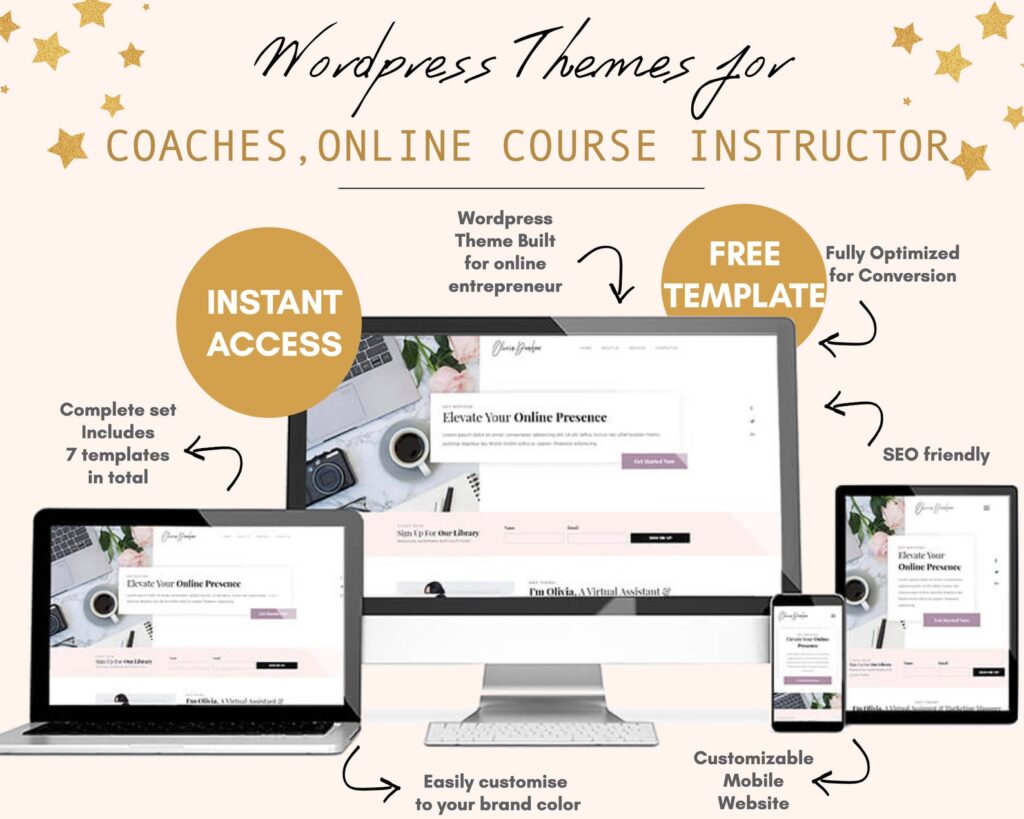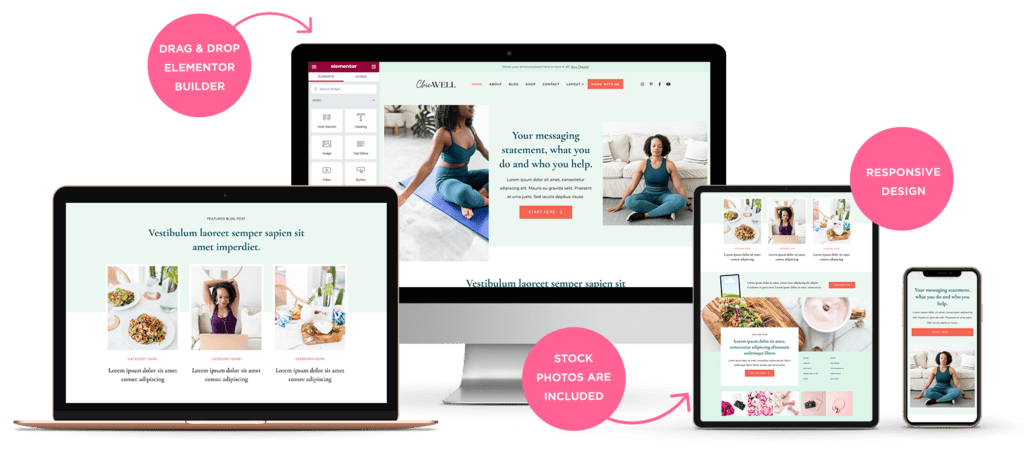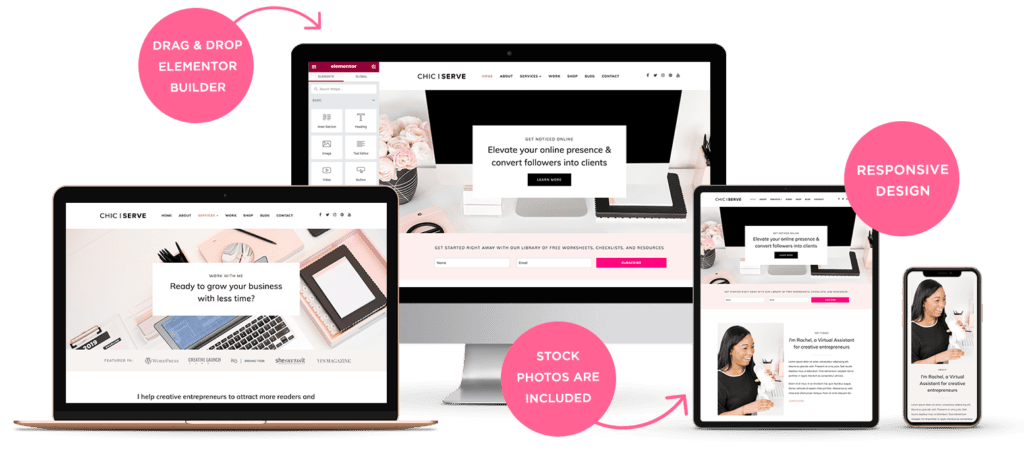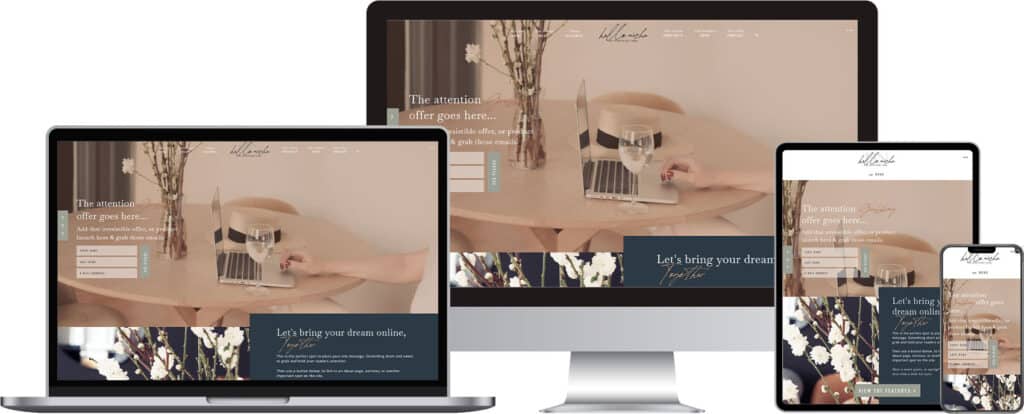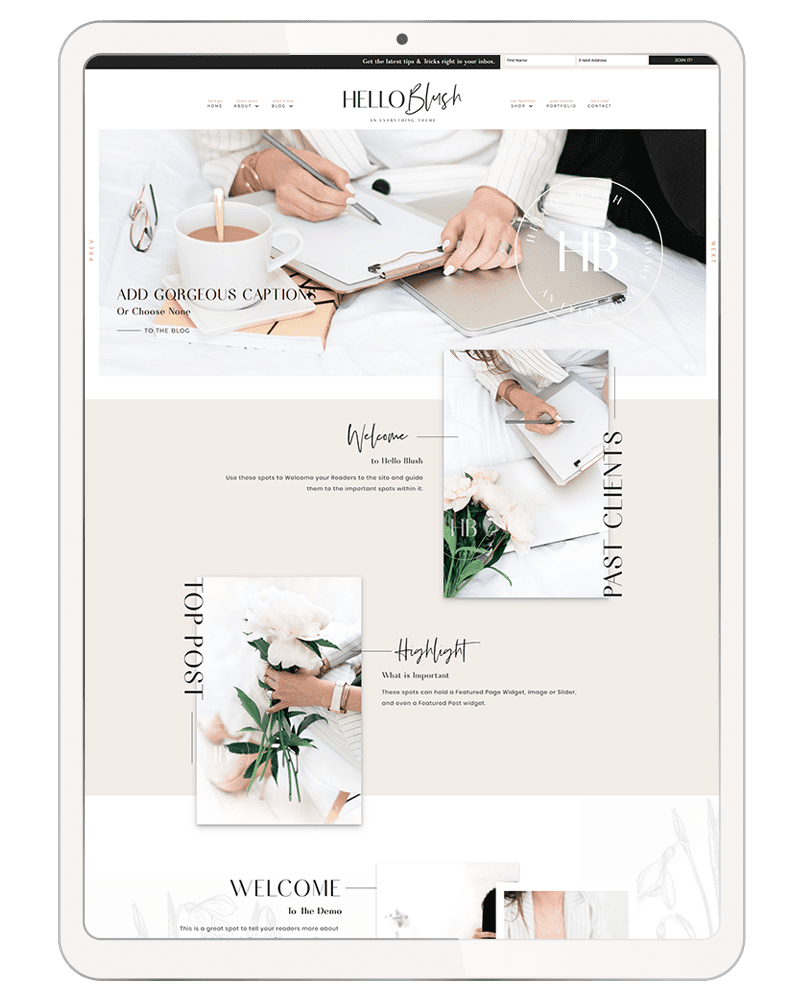How to install Elementor templates for WordPress theme
Hello Gorgeous! The steps to install the theme are really simple and easy, so we are going straight to the point. If you have any questions or face any difficulties, just let me know.
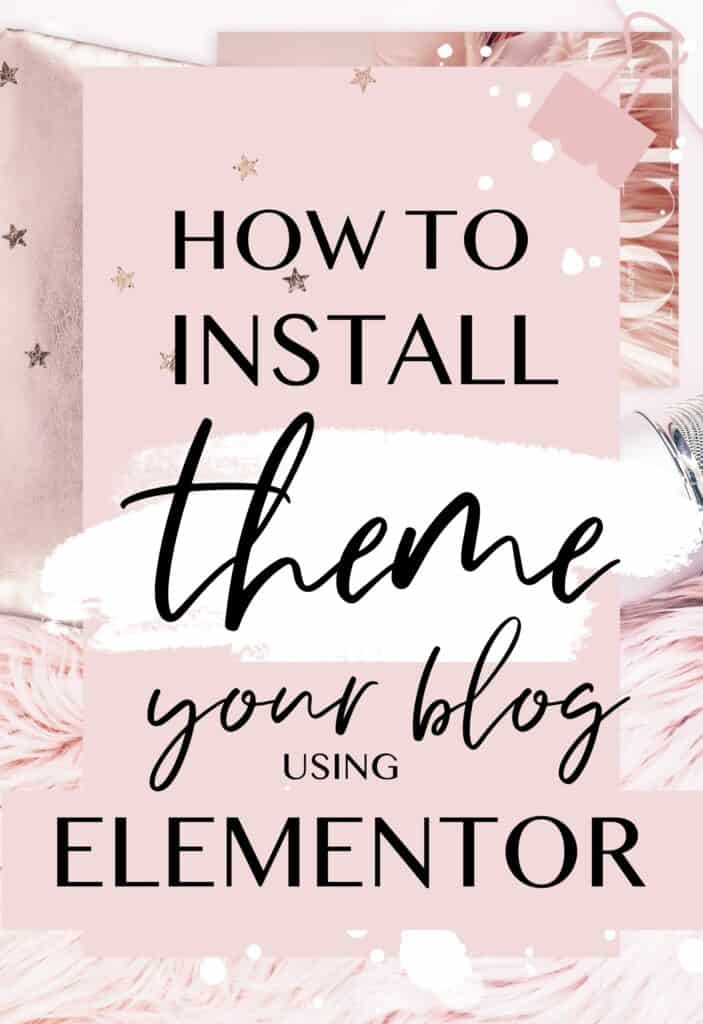
- Go to your WordPress dashboard by accessing yourwebsiteurl.com/wp-admin
- Make sure you have Elementor plugins (free version or pro version).
Some theme works best with Elementor pro (depending on your purchase). - If you don’t have the Elementor plugins yet, feel free to download them.
Go to Plugins -> Add new -> Search Elementor –> Click install –> Activate
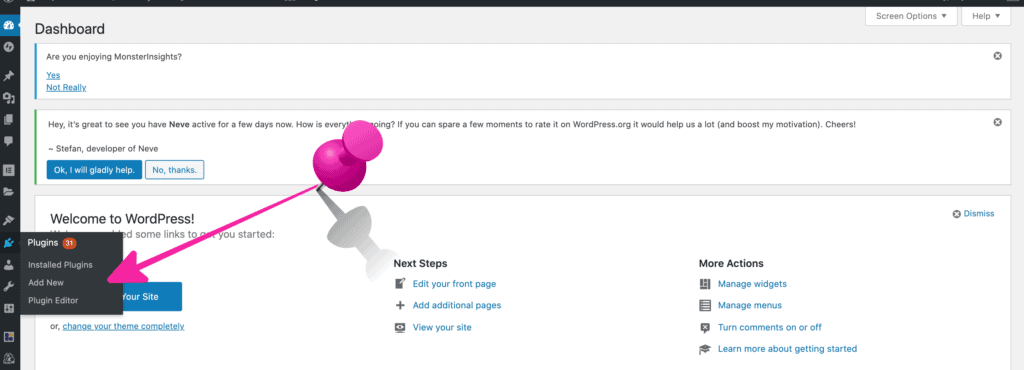
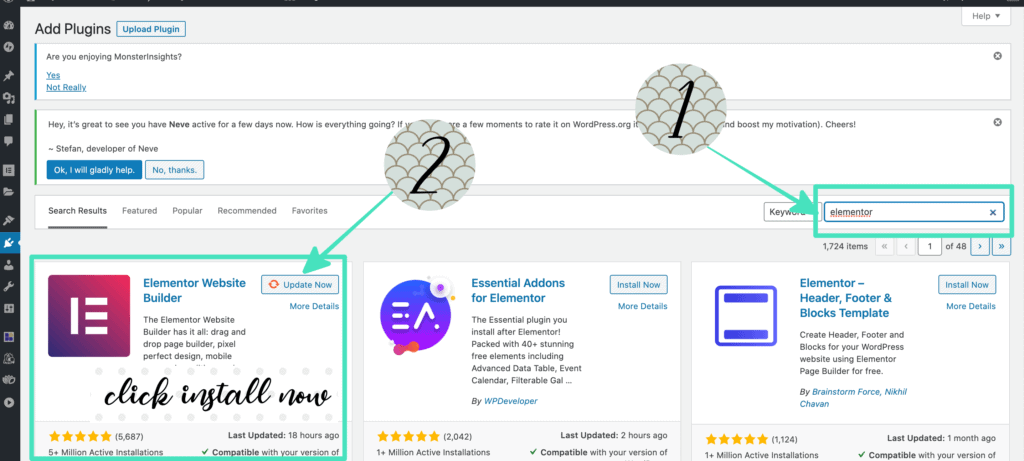
4. Now create a new page to load your Elementor template. Go to ‘Pages’ , click ‘Add new’.
p/s If you bought multiple Elementor templates, to speed things up, just create multiple pages and name it as ‘Homepage’, ‘About me page’, ‘Portfolio page’ at the same time by opening multiple tabs.

5. Click ‘Edit with Elementor‘ as shown below and the Elementor page should pop up after that.
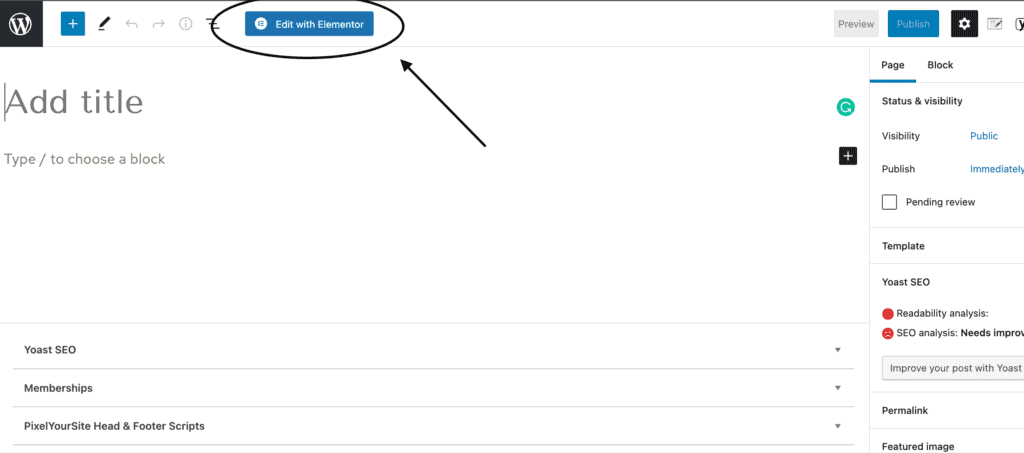
6. Click the ‘Folder icon’ and ‘upload icon’ as shown below.
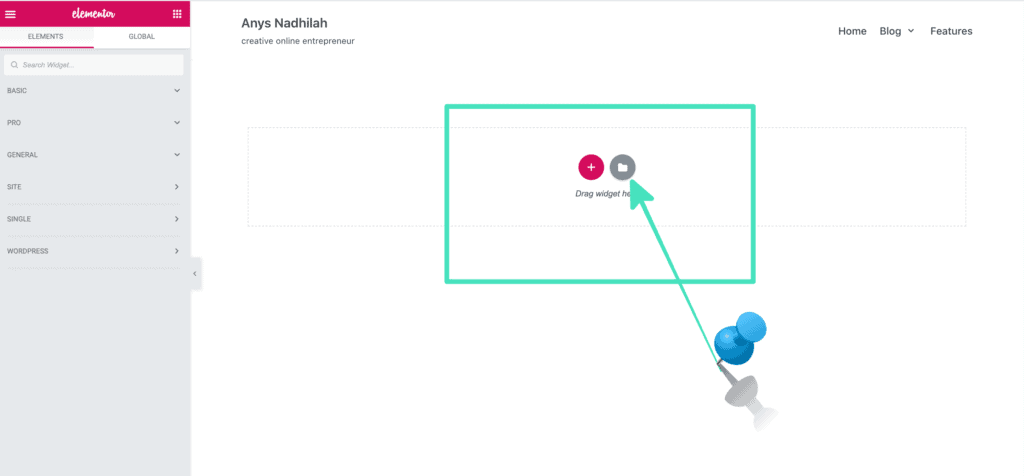
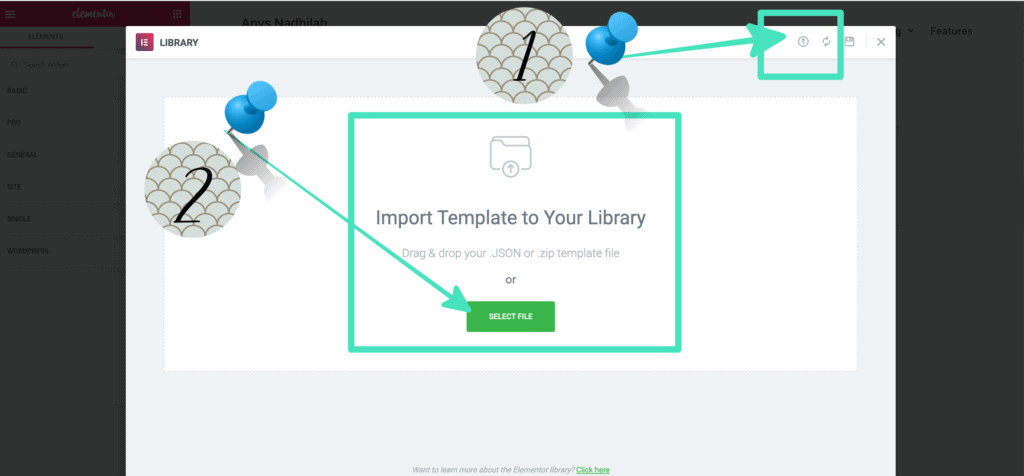
7. Finally click ‘Select file‘ to import the Elementor template to your Elementor Library. Then, when the file is already been uploaded, click the button ‘Insert’ to insert the template to your page.
Now your blog pages are ready. Hooray!
You can start customizing the theme by just drag & drop and edit the color to customize the page according to your brand color. Don’t forget to change the link as well.
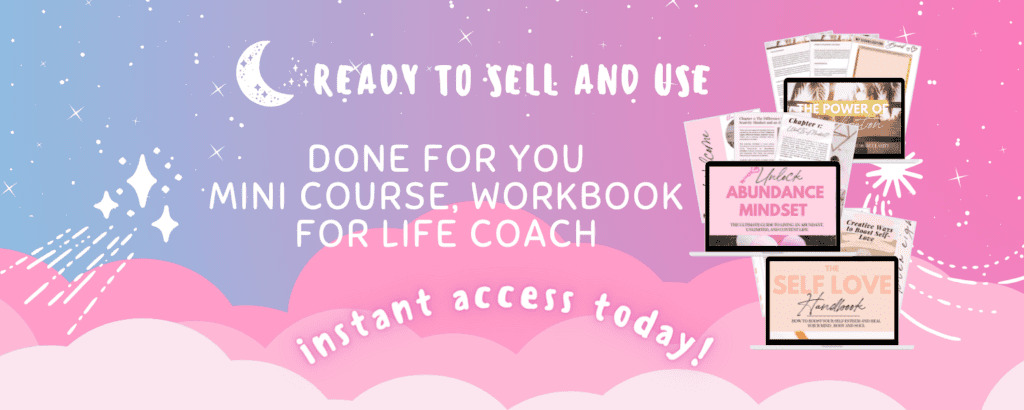
-FAQ-
??How to set your default WordPress homepage.
- Go to your WordPress dashboard by accessing yourwebsiteurl.com/wp-admin
- Click Setting –> Reading –> Select your ‘homepage name’ to change the front page of your website.
- Voila!
??How to select right layout
Make sure to select the right layout for your page for the best view.
– If you want a full Elementor page view (no original header and footer), select Elementor Canvas
– If you want to maintain your current website header and footer, select Elementor Full Width
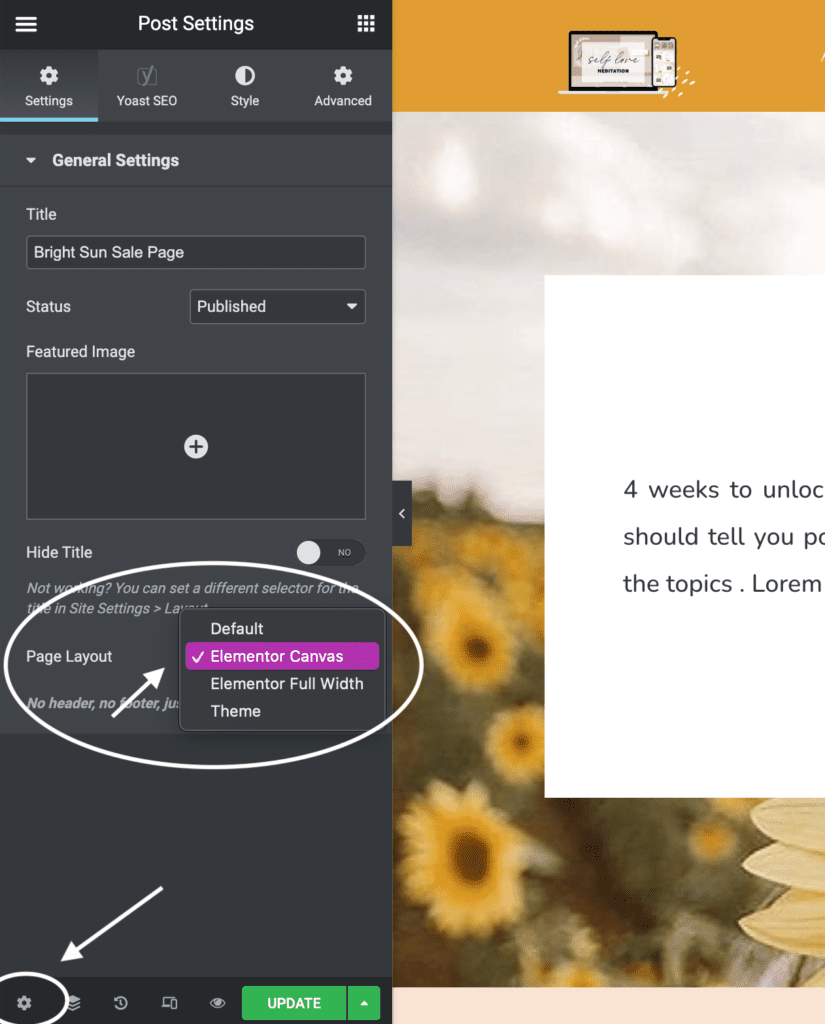
??How to set your default WordPress-Elementor blog page.
- Go to your WordPress dashboard by accessing yourwebsiteurl.com/wp-admin
- Hover to Templates -> Theme builder
- Click Add new -> Choose Template –> select single then select ‘post’ -> upload your Elementor blogpost template. Now all your blog posts will follow the Elementor design that you uploaded..
⚠️TROUBLESHOOT⚠️
If you are received an error message, that means you need to either
– Install Elementor Pro (some templates use Elemetor Pro -already stated during purchase)
– Update your Elementor Pro plugins
– Increase your blog host capacity to upload files. Some Elementor templates are big size. Most of the time, the error occurs due to blog host upload capacity. So what you need to do is to change the upload capacity to a bigger size. I recommend changing it to 512mb or 1gb.
Here’s is the tutorial to increase the host upload capacity limit..
- https://wpdeveloper.net/fix-max-filesize-elementor/https://www.youtube.com/watch?v=X5aFXKXW6IYhttps://www.youtube.com/watch?v=Uvrl-MT0OZg
Woocommerce
This is the tutorial to setup Woocommerce in your theme.. https://elementor.com/blog/woocommerce-tutorial/
Enjoy your new business theme or sales funnel!